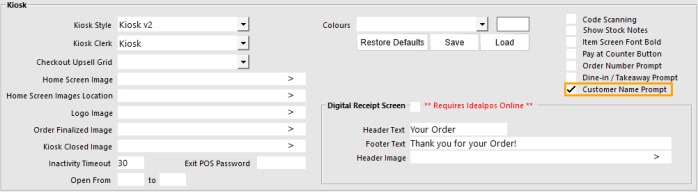
The Kiosk can be configured to display a Customer Name prompt towards the end of the sale.
After the customer adds all the items they want to the order and they press the CHECK OUT button, the Kiosk will display a Customer Name prompt.
The customer can enter their name and the entered name will appear on the Kitchen Docket which will make it easy for the kitchen staff to identify which customer the order belongs to.
To configure this function, go to: Back Office > Setup > POS Terminals > Select the Kiosk Terminal > Modify > Display/Kiosk tab > Enable "Customer Name Prompt".
After enabling this option, close the Modify POS Terminal window for the Kiosk.
If there are multiple Kiosk Terminals, repeat the above step to enable the Customer Name Prompt for each Kiosk Terminal that requires this functionality.
After configuring this option, the option should take effect on the next sale at the Kiosk.
However, if the Customer Name prompt does not trigger on the next sale, Idealpos may need to be restarted on the Kiosk Terminal via IPSUtils > Close Suite/Open Suite.
Alternatively, the Kiosk Terminals can be completely restarted.
To use this functionality, add items to the sale, then press the "CHECK OUT" button at the bottom of the Kiosk screen.
The Customer Name Prompt will be displayed.
The customer will enter their First Name and Last Initial using the on-screen keyboard, then press the "Continue" button at the bottom of the screen.
The Kiosk will show their name at the top of the Kiosk screen along with items that were ordered.
The customer will finalise the sale by pressing the "Pay by Card" button at the bottom of the screen (or Pay at Counter if Pay at Counter is enabled).
The Kiosk will finalise the sale.
The customer's name will appear on the receipt printed from the Kiosk.
The customer's name will also appear on the Kitchen docket so that the kitchen staff can identify which customer the order belongs to.